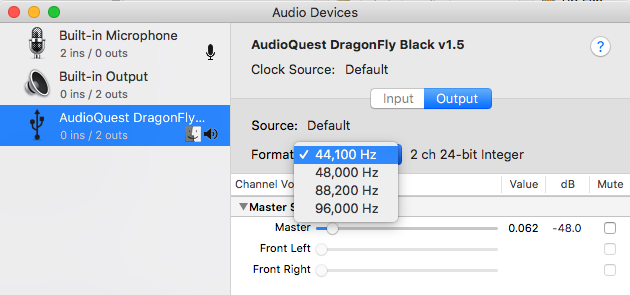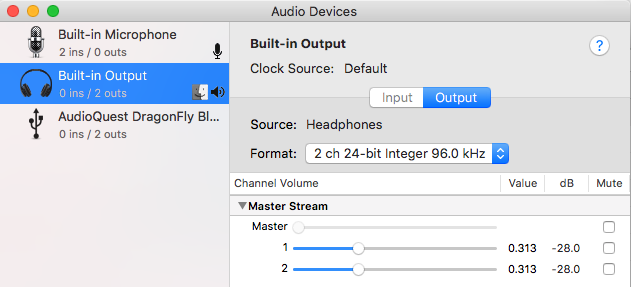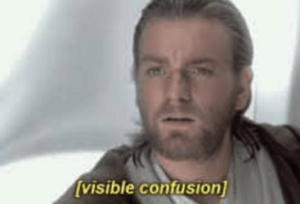 The more conversations I have about audio, the more I see ways that seemingly simple things can be confusing, like how the overused word “track” means wildly different things in different contexts.
The more conversations I have about audio, the more I see ways that seemingly simple things can be confusing, like how the overused word “track” means wildly different things in different contexts.
A track often means a song, as in “Hey have you heard that new track by The Weeknd?” However, we don’t really call songs on vinyl or cassette ‘tracks’, yet each song on a CD is a track and each of the four stereo sections of an 8-track is a ‘track’. Go figure.
Track is a verb too, as in “I’m going to be tracking guitars later this afternoon,” which means recording guitars to tape or digital files. On a recording tape, there are as many tracks as there are channel strips on the recording desk or console, for instance, 24, 48, or 128. In a Digital Audio Workstation or DAW, the number of channel strips is limited only by your computer’s hardware specs.
A track in the audio engineering world usually means a single file of recorded information, like a guitar track. This file goes into or is recorded into a channel strip, which is also sometimes called a track. “Let me import these tracks and get mixing.” This corresponds to the way Digital Audio Workstations mostly mimic the workflow of analog recording consoles.
I’ve even heard the word track used in the context of the main song mix before the vocal goes in, as in “let’s see how well this vocal sits in the track”. This implies that the song is a fully functional piece without the vocal, as in an instrumental track.
It’s no wonder things can get confusing quickly, it often sounds like we’re speaking the same language but we may be talking about different things!
Are there any other ways you have heard the word track used in the audio world?


 It seemed like a good idea. Why not add a challenge on top of a challenge, I thought?
It seemed like a good idea. Why not add a challenge on top of a challenge, I thought?